SyrLUG Install and Config Fest
Mark W. Krentel, June 2003.
Revised: David Soergel, March 2009.
1. Basic Information
What is Install and Config Fest? An event where we invite novice users to bring in their computers and install or configure Linux (or FreeBSD) guided by a more experienced user. Like all of our meetings, there is no charge for InstallFest. We volunteer our time and effort simply to promote Linux.
When is Install and Config Fest? The next fest is February 20, 2010. An announcement goes on the SyrLUG home page and to the mailing list before the event. We usually start promptly after lunch at 1:00pm and go 'til 5:00pm.
Where is Install and Config Fest? This time, at 512 Westcott Street. Please see the information.
How do I sign up for Install and Config Fest? Please go to our online form to sign up for the Fest. You will need to answer a few questions about the hardware you will bring to the Fest and briefly describe what you need help with. Please sign up early. We usually get very full in the last week before the event, giving us less time to resolve any hardware compatibility issues.
If you have any questions please send an email to install-fest@syrlug.org.
What should I bring to Install and Config Fest? Everything, your complete computer, monitor, keyboard, mouse, power cables, speakers (if you have a sound card), and the version of Linux you wish to install. Everything.
Who should come to Install and Config Fest? There are three main types of people who should come: Proteges, Guides, and Gurus. A Protege is someone who needs help installing or configuring Linux. A Guide is someone who helps Proteges with their installation and configuration problems. A Guru is someone who helps Guides when they get stuck or otherwise need assistance and also helps Proteges directly as needed.
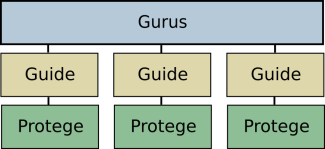
2. Pre-Install Hardware Issues
The keys to a smooth install are having a good inventory of the hardware and resolving any PC hardware issues ahead of time. PC hardware is highly configurable, often quirky and easy to misconfigure. Failed installs are, more often than not, the result of misconfigured hardware and not really Linux's fault.
In general, Linux installs more easily on relatively new hardware. However, Linux runs very well on old hardware, far better than Windows does. Even a Pentium/200 with 64meg RAM can make a fine workstation. And remember that Linux is a volunteer project and depends on manufacturers releasing technical specifications of their products so that drivers can be written for Linux. Although most PC hardware is supported by Linux, some is not, and sometimes there is a lag time with very new products until volunteers can write new drivers for Linux.
Here are some useful links to check on hardware compatibility and order Linux CDs.
- Hardware Howto -- for general hardware compatibility questions.
- XFree86 and the Driver Status page -- for questions about video cards.
- Google/Linux -- often the fastest way to check on compatibility.
- CheapBytes -- a good source for low-priced Linux CDs.
Here are some issues with specific types of devices. For many cards, especially network and video cards, what really matters is the number on the main chip, not the manufacturer and model name.
- CPU -- Many Linux distributions are now compiled for a 586 or higher and thus will not run on a 486. Although it is still possible to run Linux on a 486, it's harder to install and limits your choices of distributions. Considering that you can buy a used Pentium for under $20, it's time to recycle those old 486's.
- Memory -- Many distributions now require 64meg of memory to install, and this is a good minimum value. Again, it is possible to run with less, but the install is harder and it limits your choices.
- Hard Disks -- All IDE and EIDE disks should work as long as the BIOS can see the disk. SCSI disks are also supported as long as the controller is supported, see the SCSI section of the Hardware Howto. Although a bare-bones system will fit into 500meg, 2gig is a more realistic minimum size.
- Video Cards -- Linux (actually XFree86) supports many but not all video cards in graphics mode, check the Driver Status page on the XFree86 web site. Linux supports all video cards in text mode, so if you plan to use this machine as a server or gateway/firewall without a monitor, then any card will work.
- CD/DVD Drives -- Linux supports both IDE/ATAPI and SCSI drives. Please make sure that your computer can boot from the CD or DVD drive.
- Other devices -- For network cards, modems, sound cards, mice, etc., check the Hardware Howto. Most of these devices are not essential for the install and can be configured post-install. PCI Winmodems are poorly supported and may or not work, see the Linmodem Howto.
Dual-Boot Machines On a dual-boot machine, you must free up space for Linux ahead of time. Linux needs empty, unallocated space in the FDISK partition table, space on a Windows partition is not sufficient. A simple solution is to use a second disk entirely for Linux. You will also need a boot manager in the master boot record to give you a menu to choose between Linux and Windows. LILO (the Linux Loader) and GRUB (the Grand Unified Boot Loader) can do this and are included with Linux, and there are commercial options such as Partition Magic. And most importantly, make sure that you back up any important programs and data on your machine before Install and Config Fest.
3. Install Choices
Here are a few choices to think about before the install. Except for the partition layout and the choice of a Linux distribution, almost all of the install choices can be reconfigured from a running system without reinstalling.
Linux Distributions You can find boxed sets with manuals in local computer stores, or you can buy CDs only from CheapBytes. If you download and burn your own CDs, please verify that they boot properly. Red Hat (now Fedora) is the most widely-used distribution. Debian has the advantage that it will run on machines with fewer resources. Slackware is best used for special purposes such as machines with very limited resources. But the differences between distributions is mostly limited to their install programs and package tools. Once installed, there isn't that much difference, they all run the same application programs. See also Jym's Distributions page.
Partition Layout Linux puts each file system partition (/, /var, /usr, /home, etc.) on a separate FDISK partition. It's best to keep the file system with the kernel (/ or /boot) on a primary partition, but the rest can go on extended partitions.
The traditional layout uses a small (100-200meg) partition for / and separate partitions for swap, /var, /usr, /home and /tmp. The idea is to keep / small and as close to read-only as possible with the minimum files needed to boot so that it can be used to repair the rest of the system in the event of a crash. In this layout, /var holds the log files and anything else that changes frequently, /usr holds the bulk of the system files, /home holds the user files, and /tmp is for temporary files. If /home and /tmp are not separate partitions, then it is common to symlink /home to /usr/home and symlink /tmp to /var/tmp.
The new style is to use a very small (50meg) partition for /boot, a separate partition for swap and to lump everything together in a large / partition with maybe a separate partition for /home.
With either partitioning style, it is useful to put /home on a separate partition. This gives a cleaner separation between user and system files and makes upgrading or switching to a different Linux distribution a bit easier. Also, on a dual-boot system, it is useful to make an old-style DOS partition for copying files. Linux understands the original DOS file system much better than it understands newer Windows file system types.
Packages The choice of packages depends on the purpose of the machine (workstation, gateway/firewall, server, etc.) and the amount of disk space. Remember that Linux comes with far more application, utility and development programs than does Windows. A very minimal install can fit into as little as a few hundred meg, while a full install can fill up several gig. If you have a very large disk (10-20gig or more), then a simple solution is to install everything.
For a work station, you certainly want to install XFree86 along with some window manager, probably Gnome or KDE. For machines with limited resources, fvwm2 is a good, small window manager. If you want to compile programs, then install the development tools. And if you want to recompile the Linux kernel, then also install the kernel source.
4. Common Problems
While not trying to embarrass anyone in particular, here are some frequently encountered problems that have spoiled installs in the past. Please try to be original, don't repeat the same mistakes.
- Not bringing the entire machine to Install and Config Fest. Please bring everything: computer, monitor, keyboard, mouse, speakers (if you have a sound card), and power cables. Everything.
- Not bringing a copy of Linux to install. Although some of the assistants will probably bring CDs, they won't be the latest versions and you can't take the disks home. It's quick and easy to order CDs from CheapBytes. If you burn your own CDs, please verify that they boot properly.
- On a dual-boot machine, not clearing free space for Linux ahead of time. Linux needs empty, unallocated space in the FDISK partition table, space on a Windows partition will not work.
- Trying to install on a machine with insufficient resources: not enough memory, disk space or on a 486. Although Linux will run with less resources, please, let's draw the line at a 586 with about 64meg RAM and 1.5gig disk space.
- Trying to install on a machine that won't boot directly from a CD or DVD drive. Although it's possible to boot from floppies, it's also more trouble.
- Waiting until the last minute to sign up for Install and Config Fest. In the last week before the event, we usually get very full and there is less time to resolve hardware compatibility issues.